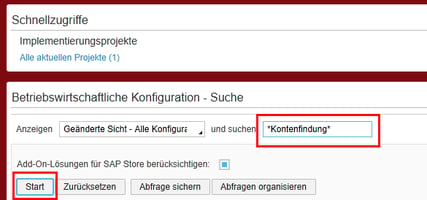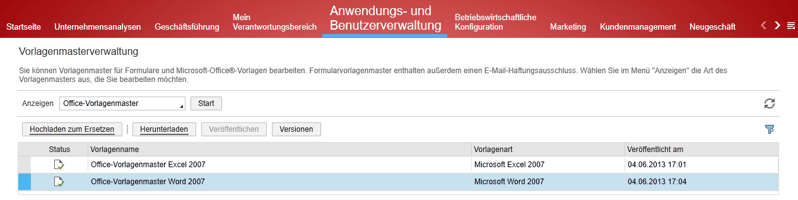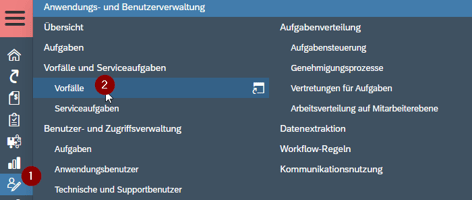Sie möchten in Ihrem SAP Business ByDesign-System Konfigurationselemente bearbeiten.
Kurzanleitung: Intelligentes Scannen von Rechnungen
You want to scan invoices in your SAP Business ByDesign system.
Lösung
Business Configuration
- Open Work Center Business Configuration à Implementation project
- Select the two questions:
- Question 1 only covers the upload of supplier invoices
- Question 2 covers the upload and posting of supplier invoices

Assign Work Center view to the users
Open the Work Center Application and User Management and the view Business Users.

Select the relevant user and Edit the Access Rights.

Select the respective Work Center view and Save.

Open the newly created Work Center view “Invoice Scanning”

Synchronize Supplier Master Data

Click Start Synchronization and Refresh.

Supplier master data needs to be synchronized every time a new supplier is added.
Upload Supplier Invoice PDF

Select the PDF file.

- If you have only chosen Question 1 in Scope, you can click Create Invoice
- If you have chosen Question 1+2, the invoice is created automatically and can be opened
- You have the possibility to check the scanned values
Multiple PDF Upload
- Download SAP collaboration window (self-services overview).


- Logon to Collaboration Window.

- Menu --> Settings --> Invoice Scan.

- Please flag both options and specify the ‘Observed’ folder, from where to upload the PDFs. (Enter folder in the category "Überwachter Ordner").

- Next, you need to copy your invoice PDF into the observed folder, from where they get automatically uploaded, if the Collaboration Window is open.

The company information is retrieved from the user logged in to the Collaboration Window.
- The invoices then show up in the ‘Invoice Scanning’ view as if you had uploaded them stepwise:

The next steps are similar to single PDF uploads.
Product / Validity
This quick guide was created based on SAP Business ByDesign. All statements without guarantee.
Further support needed
Would you like further support in the area of SAP Business ByDesign? The team of consultants at Bradler GmbH will be happy to support you.